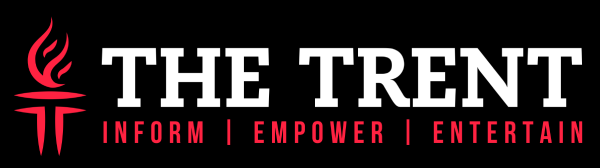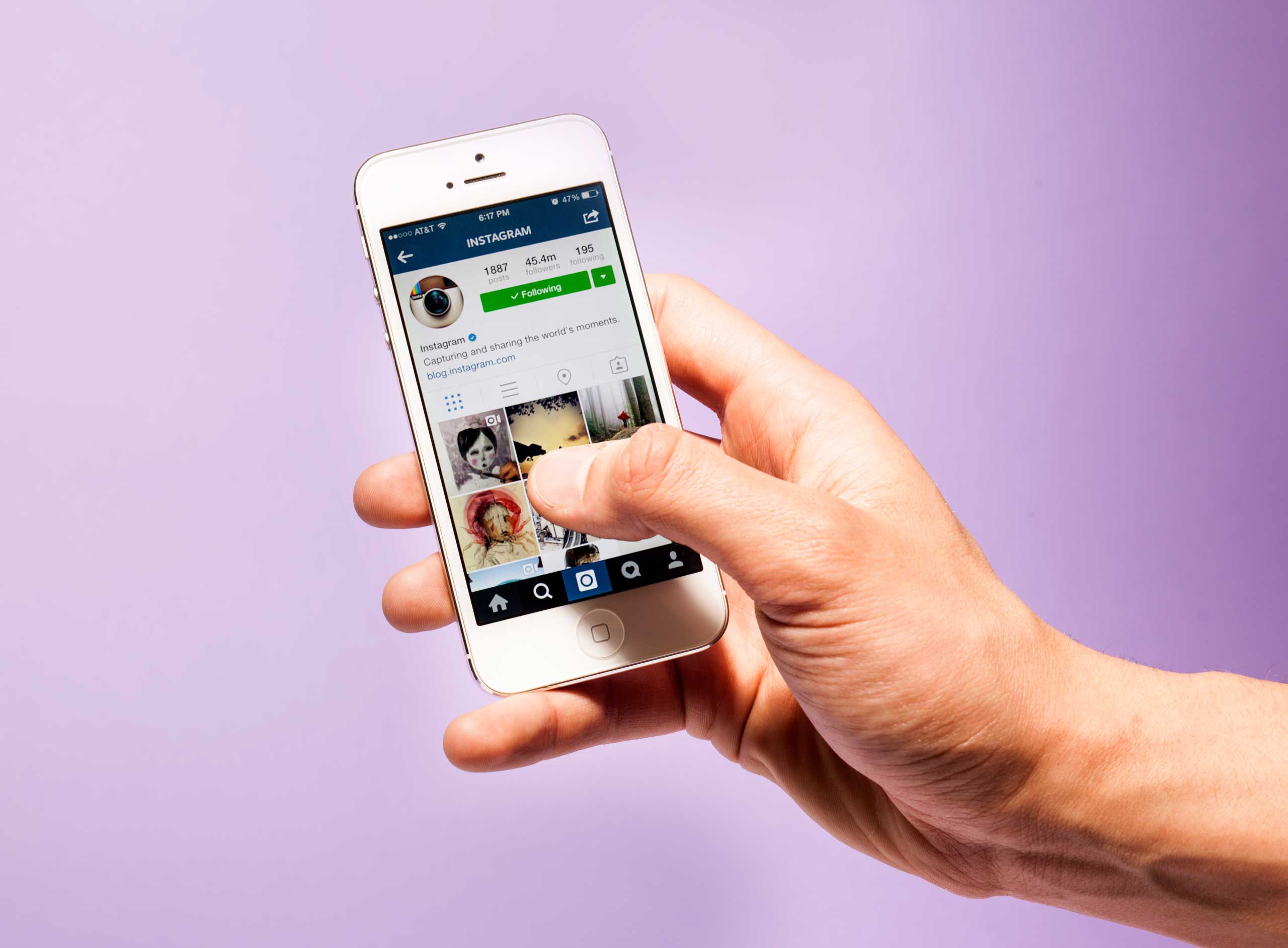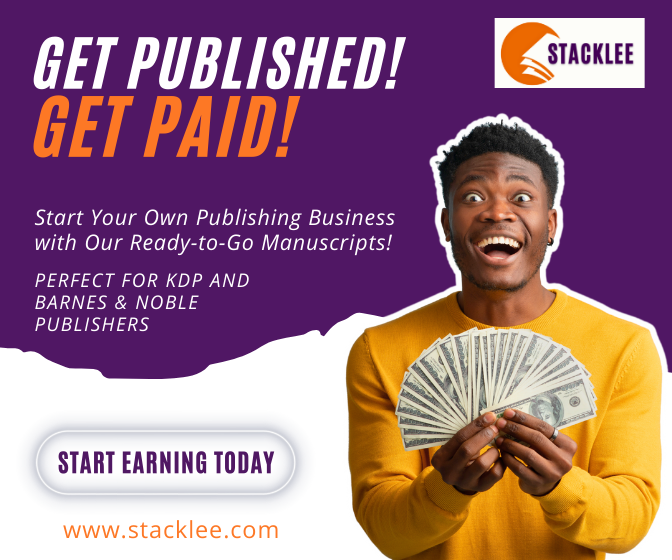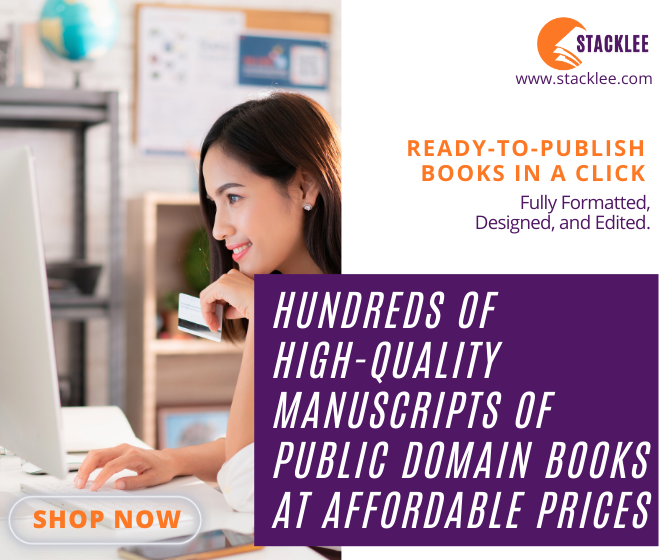Have you lost your phone, or accidentally deleted everything that is possible or just buying a new one? In any of these cases, restoring the iPhone from a backup will help to restore all data and settings. And how to restore the iPhone using iCloud or iTunes, and what to do if there was no backup at all, I’ll tell you now. In the past, I found all my iPhone contacts disappeared that’s why I have an obsession to tell other people how to restore iPhone data.
iPhone backup
You can buy a new phone and tablet, but what to do with the lost information, which is often more expensive than the device itself? To always be sure about this, back up your iPhone. Or rather: allow the device to make backup copies once and forget about it, ideally forever, since everything will happen automatically without your intervention. There are two options for creating an iPhone backup:
In iCloud. It suits you if you very rarely sync a device with iTunes on a computer and you basically always have access to the network via Wi-Fi;
How to restore iPhone if there is no backup
When you delete a photo or video from an iPhone, the file first goes to the Trash. It will stay in this basket for 40 days, after which the system will completely remove it. For a start, it makes sense to check the basket. Perhaps there you will find deleted photos and videos.
Try searching deleted photos in the Trash
If the files are not there and you did not have a backup copy – do not panic. You can use such a data recovery for iPhone like Aiseesoft iPhone Data Recovery.
How to recover iPhone from iCloud
Restoring an iPhone or iPad from iCloud occurs only from the iOS Setup Assistant, which appears when you first set up your phone. Therefore, if you want to do this with an already “activated” device, you will first have to reset it to the factory settings.
Reset iPhone to initiate full recovery from iCloud
Keep in mind that this will delete all data and settings, so make sure that you have a backup copy beforehand. Once on the assistant screen, follow its instructions to the installation screen, select Restore from iCloud copy, and then the copy itself.
With iTunes on your computer. This option, on the contrary, will be acceptable for those who often find themselves outside the high-speed Internet access zone or often connect the device to iTunes.
What is stored in backup?
– Information about purchases: applications, music, books, movies and TV shows (but not the purchases themselves, though they will be automatically downloaded);
– Photos and videos on devices, if iCloud Media Library is not enabled;
– Device settings;
– Application data;
– Even the order of the applications on the screen is remembered;
– SMS and iMessage messages are stored;
– Ringtones;
– Visual voicemail messages.
Keep in mind that the backup contains only data that is stored on the device, but not documents stored in iCloud or iCloud Media Library. That is, photos, contacts, iWork documents, notes are not stored in the backup … But this does not mean that iCloud is not an assistant for us here.
How to recover iPhone from iTunes
This method assumes that you made a local copy of the data using iTunes. To recover from it, click:
iTunes▸iPhone▸GeneralRestore from backup
Restoring an iPhone or iPad from iCloud occurs only from the iOS Setup Assistant, which appears when you first set up your phone. Therefore, if you want to do this with an already “activated” device, you will first have to reset it to the factory settings.
Recover iPhone from iTunes
By default, Apple gives each user 5 GB in iCloud. And uses this place to synchronize application data. If you lost your phone, then when you activate your Apple ID on the new phone, your contacts should be synchronized automatically. You can also view your contacts on the iCloud website. To do this, you will need a login and password from your Apple ID.
Hopefully you can get some benefits from reading this article.