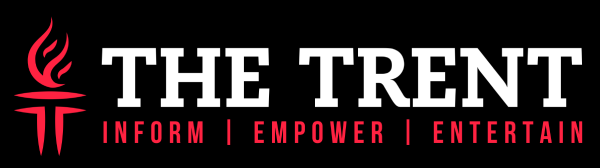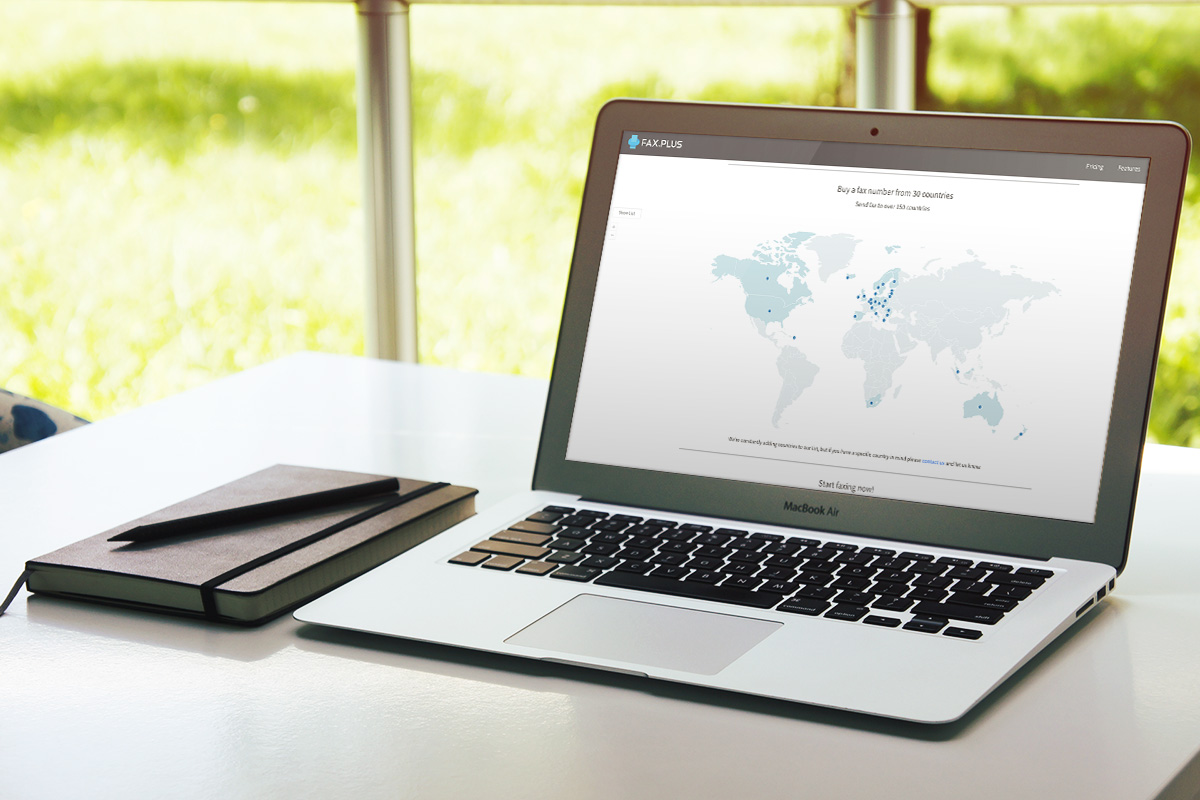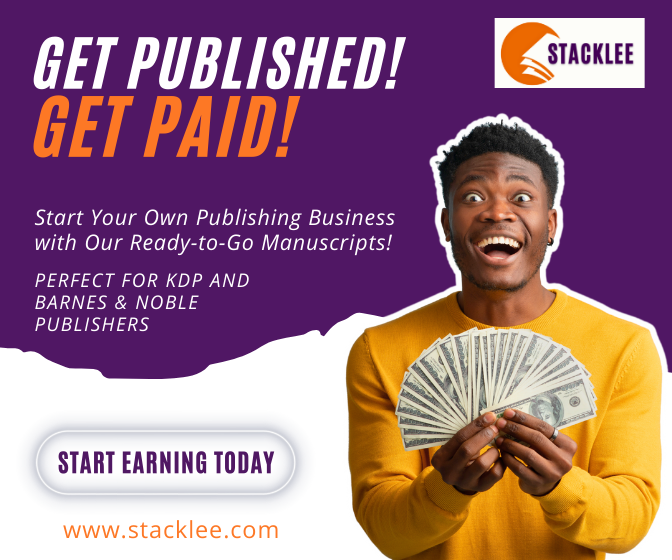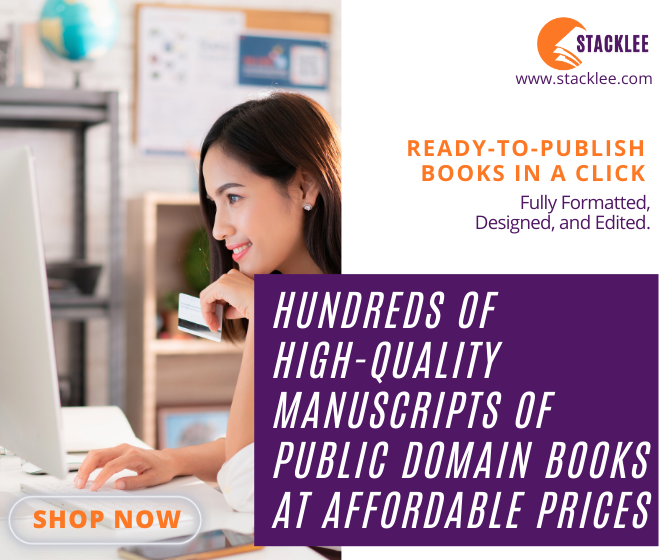[dropcap]I[/dropcap]n 2018 we rely too much on technology and gadgets. Desktop computers and laptops store personal data, give us opportunities to make some money and spend some time on movies and leisure. If you are a Mac user, you most likely keep all your files on its hard drive without worrying that it can disappear. Thousands of photos and gigabytes of videos – that is what a regular hard drive is filled on the average apple device. But almost nobody thinks of way to protect their data from accidental deletion.
Accidental data deletion isn’t the only thing that can happen. Hard drive and OS failures, viruses and ransomware can also be a reason that your data can be wiped away from your Mac. If it isn’t something important or you can easily restore that content, this problem won’t ruin your life. But this article should be a wake-up call for you since you may lose your work files and good memories.
How to Prevent Data Loss on Mac
Don’t just sit around and think that you’re one of those lucky ones that won’t have to deal with this problem ever. If there were no problems in that field, then we wouldn’t see so many software solutions for data recovery on Mac.
There are several steps you can take to minimize the possibility of losing your data. Review and implement them straight away if you haven’t done that already.
Don’t Overload Drives
The more data you keep on your Mac and the less organized it is, the more chances you delete something important without knowing it. If you need to free some disk space urgently, you won’t spend time on going through the stuff and sorting it. Right? But be sure not to touch files when you are not 100% sure why they are in this specific folder.
Also be careful when you use Mac cleaning apps. Some of them decide what to do with files only based on its attributes, not the content. That’s why you should go through the preferences of such app before you start deleting data.
Backup the Data
Although to have a copy of your data has never been so easy as it is in 2018, most people still don’t do it on a regular basis. You can use one of the tens cloud data storage companies such as iCloud, Dropbox, Google Drive or external storage (flash, HDD drives, memory cards, etc.) if you don’t like using cloud services to store your personal data.
Additionally, buying an Apple AirPort Time Capsule can solve your data storage problems once and for all. Make hourly, daily and weekly backups depending on the importance of different folders and files.
Enhance the Security
Viruses can not only steal your information but also irreversibly damage your files. If you want to prevent this, avoid visiting unreliable websites and download any data from it. Try to not use public Wi-Fi connections especially when you don’t use VPN. Enable default malware and data protection features like Gatekeeper, FileVault. Installing a paid antivirus is another step to prevent a data loss in case of a virus attack.
How to Recover Data on Mac
Restoring your files on Mac is not a pain when you know what to do. Below you’ll find different solutions and advice on how to recover a data when your data is no longer show up on your Mac.
Repair the Drive
If your drive fails to work properly, this can an indicator of hardware issue. To avoid the critical failure, open Disk Utility and check your disk using First Aid.
If this method doesn’t bring the results you’ve expected, it can be a sign of an internal hardware issue. On this occasion, you should take your device to the service center to detect the problem precisely and resolve it with the help of specialists.
Start in Recovery Mode
If the problem with your drive prevents the device from proper boot, hold down Command+R (OS versions since 2011) during the startup till Apple logo appears. This will set your device in Recovery mode in which you’ll be able also to launch Disk Utility and transfer data from the damaged disk to USB Flash drive or external HDD.
Restore from the backup
If you don’t ignore your data security, it’s time to get benefits from that. If you use Time Machine backup, access its records from its menu or the Dock. Preview the files pressing Space Bar and if they are required ones click Restore.
Use Mac Data Recovery Software
If you can start your device, this means you can use one of multi-functional data recovery applications for Mac like Disk Drill to recover your files. You can also use it on iOS gadgets to backup, protect and restore the personal content. Is has a built-in drive space analysis feature and alarm you if the hard disc is in danger.
Data loss is one of those problems that are easier to prevent than solve. And this rule stays the same even if you are a Mac user with its superb hardware.