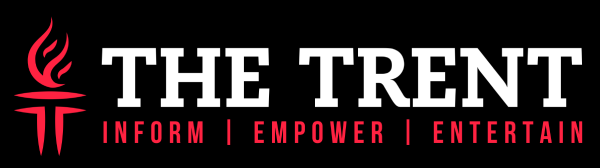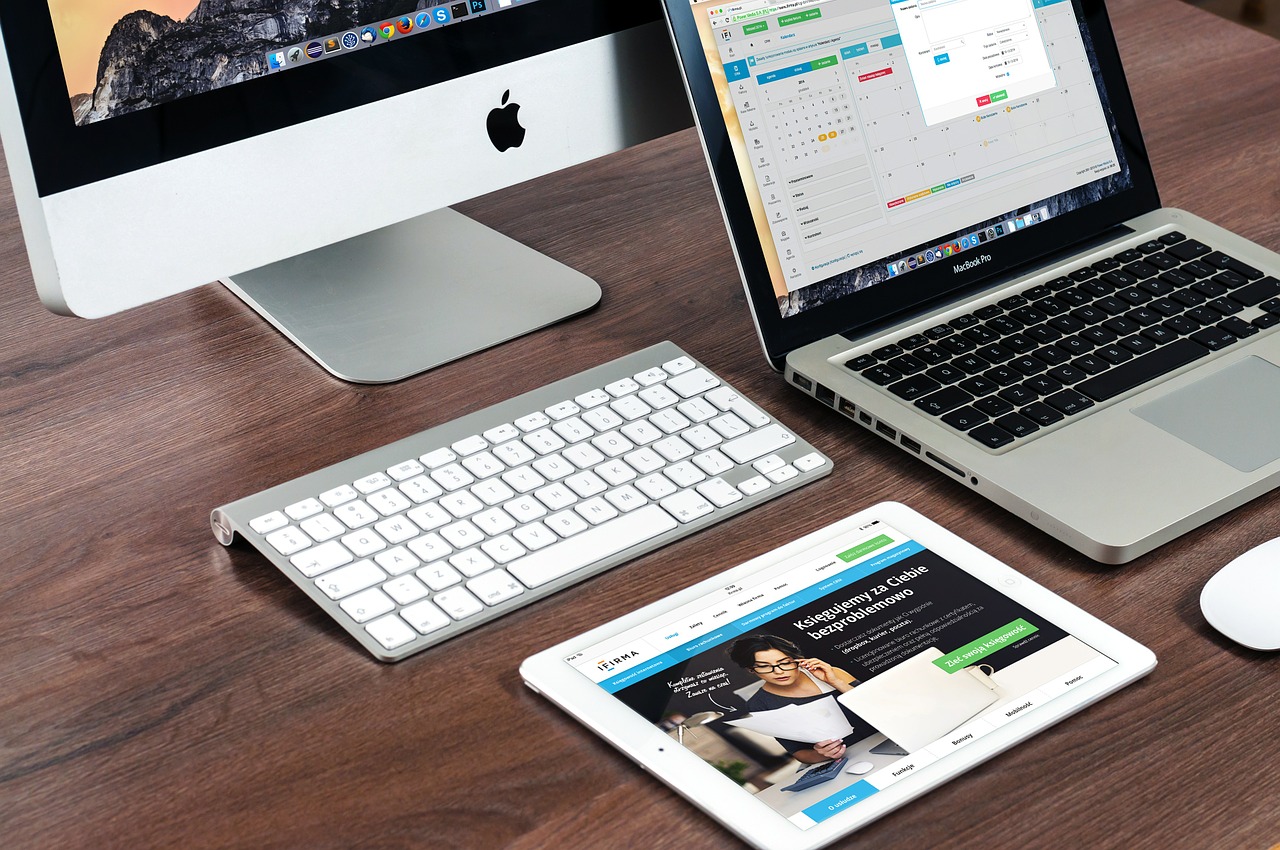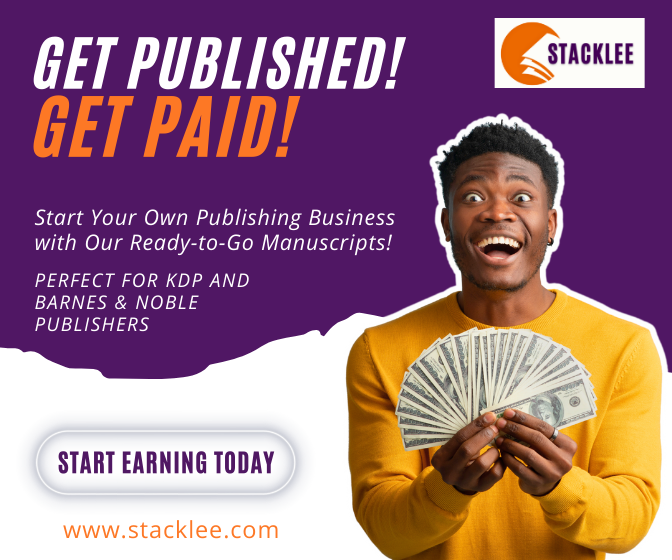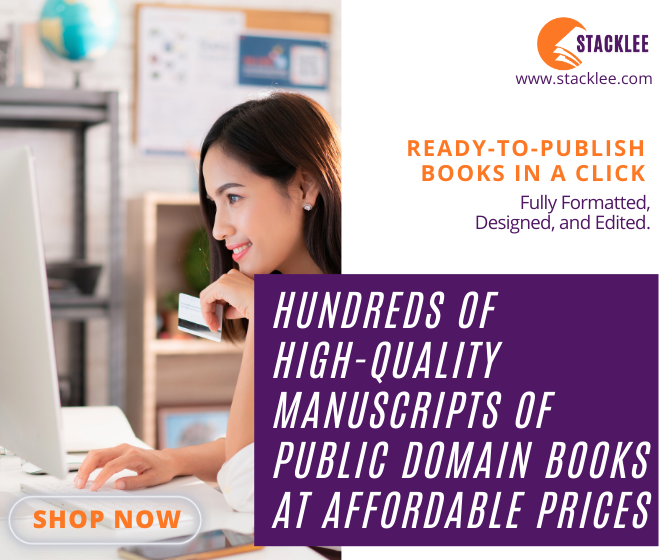[dropcap]I[/dropcap]n the present times, users deal with insufficient storage issues more frequently than before. Content and software improvements led to the enlargement of their size and demands for computers’ performance.
Mac users aren’t exceptions from this rule. But thanks to the default analysis and management tools they can constantly maintain the situation and resolve the problem.
If you need additional disk space, open the indicator on Storage tab in About This Mac from the menu and review what show there. It divides the available data into six categories: Apps, Backups, Audio, Photos, Movies and Other. The last one is commonly the most volume consuming because average users are often unfamiliar with its content and therefore disregard it. Here’s a nice video on how to clean this section.
What is Other storage?
The types of files that are hidden under this label aren’t as mysterious as they initially seem. They correspond with their specific name since OS can’t recognize them as belongings to any other category. It concerns the following user and system data.
Documents
Files containing text and graphics that are products of information processing software. They have various extensions like docx, xlsx, pptx, psd, epub, mobi, etc.
Compressed files
Formed or downloaded archives and disk images that created by default or compatible specific applications.
Temporary files
Variously structured and located system, browser and user cache with different significance levels.
Plugins and add-ons
Usually, the Web exploring software extensions that expand the possibilities of the Internet surfing.
Unknown
The multiplicity of files that Spotlight can’t identify since there’s no program available for their handling.
Not many of those files are large individually, but together they form the amount of data that will prevail over other content types.
How to clean Other storage?
You can perform the cleanup of this section with just a few easy steps. Check this guide on how to clean other storage on Mac manually, and follow few steps from the list below:
Locate Other content
The location of files and the simplicity of access depend on their type. Review the ways to detect the desired content on your computer.
Docs and archives. If you can easily check your drive thanks to the particular framework, open required folders and move to the next step. If you prefer spontaneous way to organize everything on your Mac, use the following advice.
- Return to the desktop and push Command+F.
- Open the first menu from the left and click Other.
- Narrow your search by specifying required files sizes, extensions, etc. and explore its results.
Cache and add-ons. Browser temporary files and plugins are accessible via the application itself and can be removed with default tools. Other ones are stored in the following directories:
- /Users/User/Library/Application Support/
- ~/Library/Caches and /Library/Caches
- ~/Documents/Logs
Not identified. If you don’t know the attributes of these files, you should look for them by yourself.
Revise the finds
Not all Other data can be deleted without previewing or identification. Otherwise, it can lead to occasional or critical performance failures. Especially it concerns system and application cache. That’s why backing up this data is necessary before the cleanup. Use iCloud or external storage for these purposes.
If you don’t know how to commence sort the files by the folders naming them with appropriate appellations like Important, Outdated, Large, Duplicates, Unknown, etc. This way you’ll minimize the accidental disposal of needed data. If you aren’t familiar with the purpose of the particular file try to find it out. If you fail, leave it on Mac just if any.
Organize Other storage
Once you have distinguished unnecessary data, you can remove it from your Mac. The task can’t be counted as accomplished until you empty Trash. When you’re done, restart your Mac and test OS and apps performance. If no problems occur, completely delete corresponding backups.
During the process, you’ve probably realized that it’s quite a time-consuming job. Since you should perform this procedure regularly, consider adding some system tweaking app and sort everything in an easy manner.