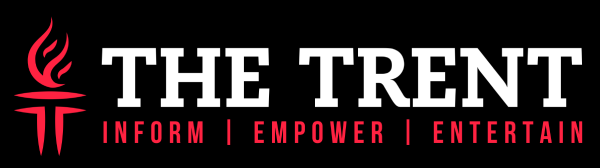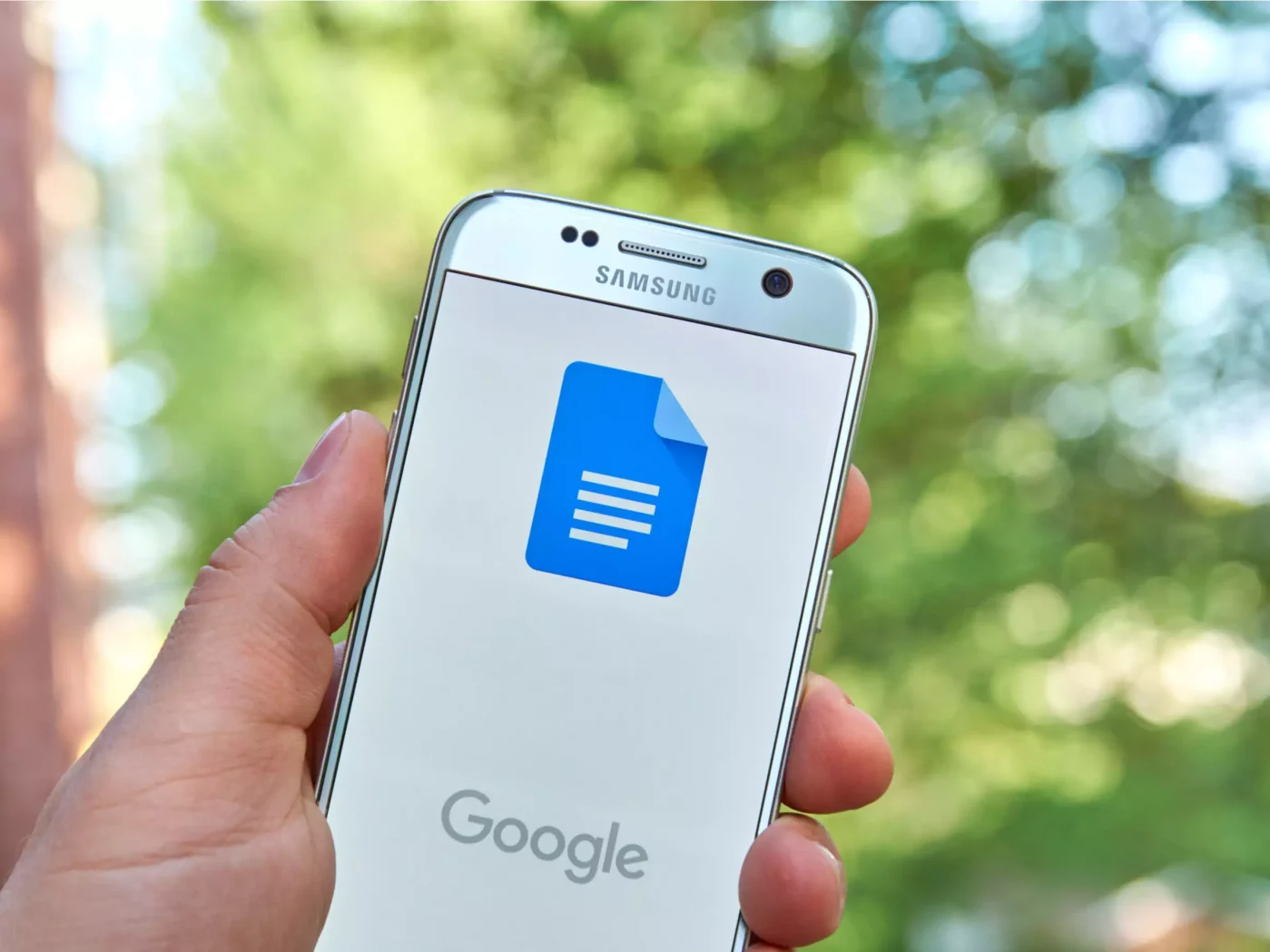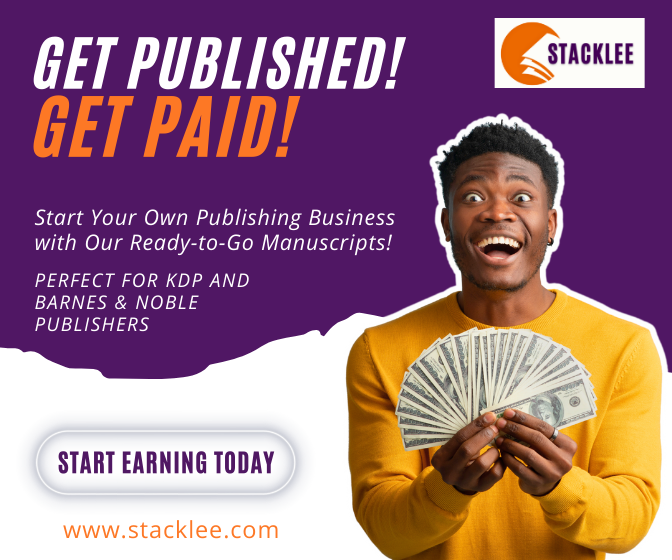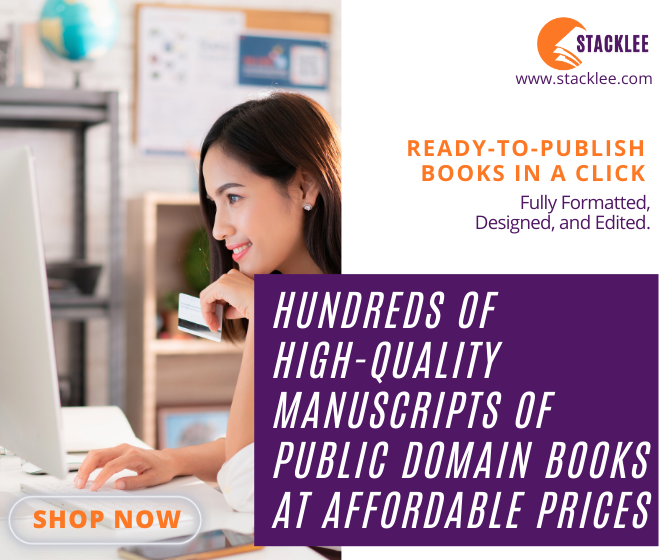[dropcap]S[/dropcap]ometimes, when we look at Google Sheets, it all looks like a different language. It doesn’t have to, and Google doesn’t want that to happen.
One thing everybody does when they are in a spreadsheet is compare columns. You can compare two columns in Google Sheets and get answers that will resolve any number of questions instantly.
Using formulas in Google Sheets sounds complicated and overwhelming when you are a beginner in the program. Comparing columns with formulas allows you to learn what the differences are between the columns as quickly as possible, and also in an error-free way.
With Google’s comparing columns feature, you can match cells, show differences, and identify where the duplicates are. Most beginners to Google Sheets will do this manually. After this guide, you won’t have to. Learn how to compare columns with Google Sheets here.
Compare Cells for Matching Data
You can use Google Sheets formulas to compare data and find out where the duplicates or matches are. Google Sheets uses TRUE/FALSE terms to show you the matches.
Let’s say, for example, you are comparing office inventory between two offices. You want to know what offices need what supplies for your next office order. Your question is, do both offices have pencils? If they do, you will see the word “TRUE” appear.
Look at your list of items on the sheet, select the cell where you are looking to find matches. Use the formula, “=cell1=cell2” and you will get a response. In your spreadsheet, “Cell1” equals the number of cells you are examining. Let’s look for matches of pencils here:
Anybody can do this if you know the feature is there.
Compare Columns for Rows of Matches
With Google Sheets, you can also compare two cells in two different columns across rows. In other words, you will do the exact same thing for your entire spreadsheet, but you aren’t going to manually enter the formula for every single row.
You will use the same formula, but you will also tell Google that you want it to calculate that for every row on your sheet.
Here, start with the “=cell1=cell2” formula. In the cell that you have highlighted, you will see it is surrounded by a blue outline. Put your cursor on the bottom right corner of the outline, and drag it down the column for every row. The formula will automatically calculate for every line on your spreadsheet.
Yes, it really is that easy.
Compare Two Columns for Differences
So you know how to find absolute matches now. You might be wondering, what if there are differences? How do I see those right away? Yes, you can do that too.
For this, you will get a little more specific with your formulas. You just need to tell Google where you want the answer to come from, where you want the answer to go, and what you want the answer to be.
So let’s say, in this example, you want to know what items are the same in each office, and what items are different. That might be your first goal, to begin with. You need an IF formula for this. You are going to tell Google, if the office items are the same, I want it to say this, and if they are not the same, I want it to say this.
At the end, you are going to see what supplies each office has that are the same, and what supplies each office has that are different. From there, you know how to make your order of office supplies.
The formula will look like IF, cell1=cell2, and then the text that you want. For this example, we say:
=IF(A4=B4, “Same, “Different”)
Then, you can select the top cell of that column and drag the cursor to the end of the column to copy the formula to the end of the spreadsheet.
Begin Comparing Columns
Comparing columns in Google Sheets is easy no matter what level of Google Sheets user you are. Beginners can have this formula and this feature mastered in less than five minutes. Start comparing columns today.